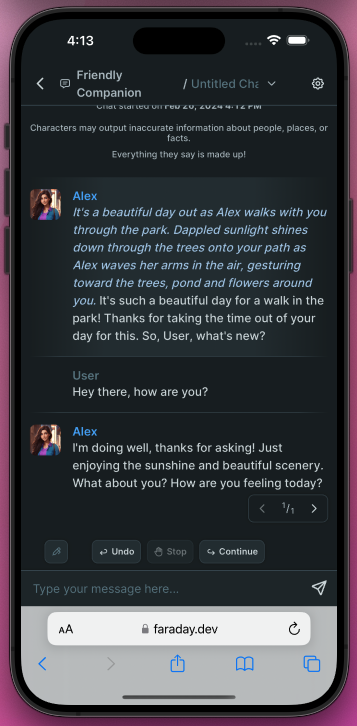Mobile Tethering
What is Tethering?
Tethering allows you to utilize all the features of the Faraday Desktop App from your mobile browser.
- Data stays local - everything you see on mobile is read directly from your home computer. None of your data is ever saved to a remote database.
- Mobile chats - you can remotely spin up models on your computer's CPU/GPU, and use them to chat with any of your local Characters on the go.
- 100% free - since you are still using your own hardware to run the LLMs, there are no additional costs to use Tethering.
- Secure - all data is encrypted and sent over a secure connection.
Tethering is completely opt-in, not enabled by default, and can be turned off anytime. The desktop app can always be used without an internet connection.
Getting Started
- Open the Faraday Desktop App (https://faraday.dev/desktop (opens in a new tab)), and click the profile icon in the top left corner. Sign in to your account, or sign up if you don’t have one yet.
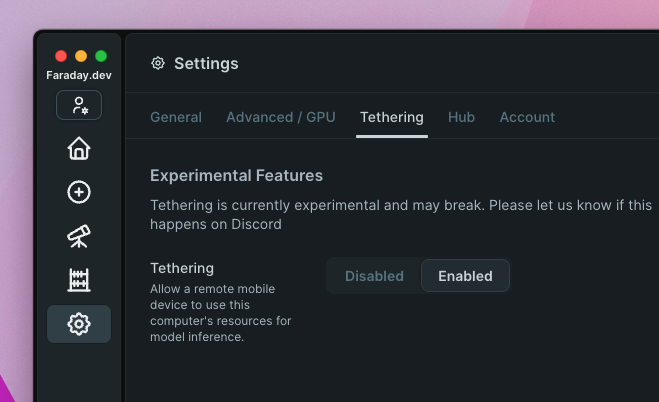
- Head to the Settings page, and click on the “Tethering”. Once you’re there, toggle the feature on by clicking “Enable”.
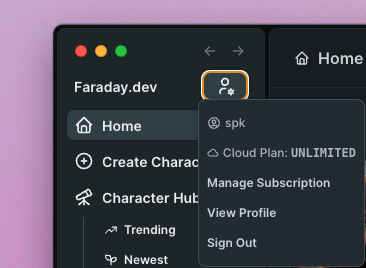
-
On your mobile device, open your browser of choice and navigate to https://faraday.dev (opens in a new tab). Click “Login” in the bottom navigation bar, and sign into your Faraday account (the same one you just used inside the Desktop App).
-
Head to your General Settings, and click on the “Tethering” option.
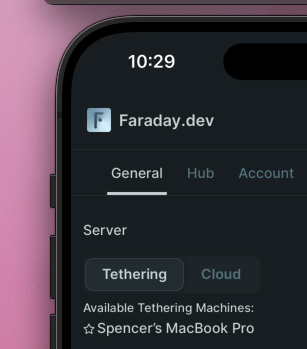
- Open any existing Character, or download a new one from the Hub and start chatting!